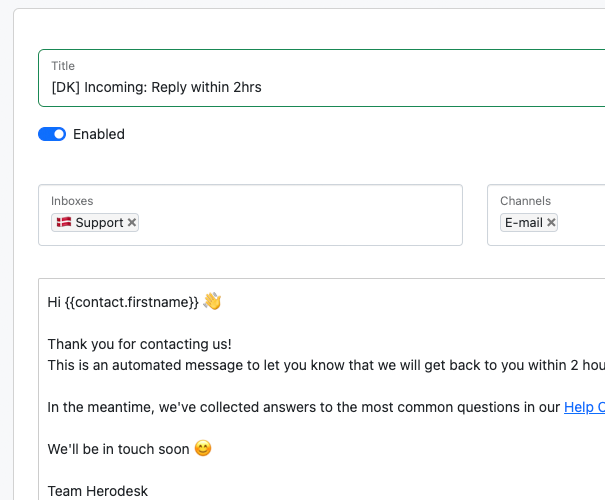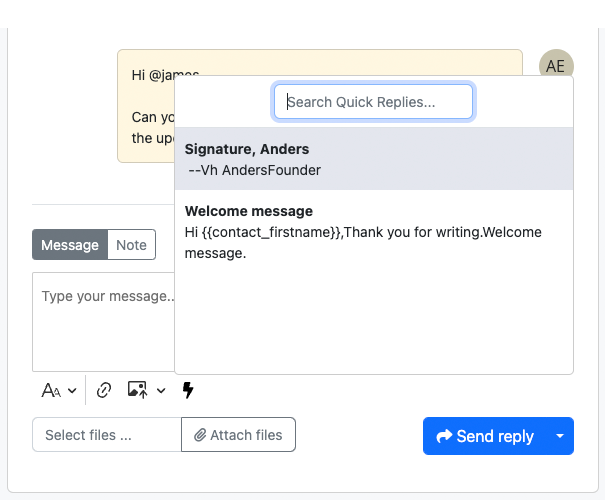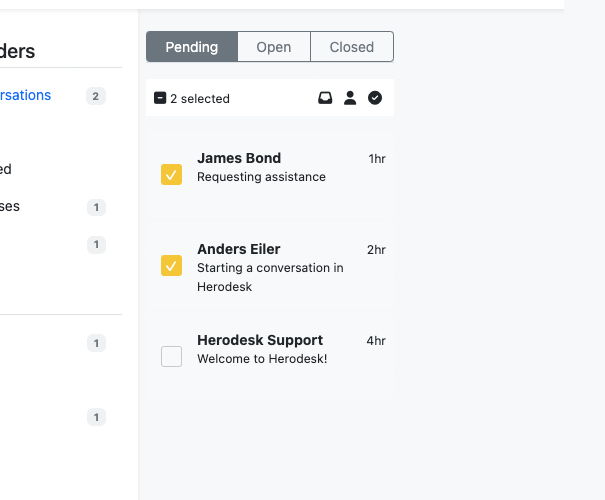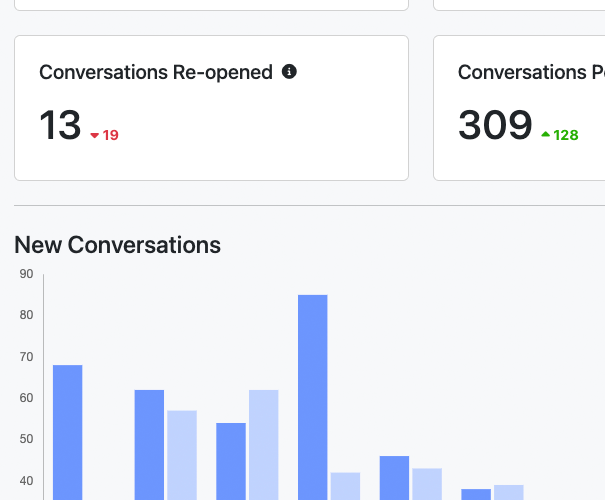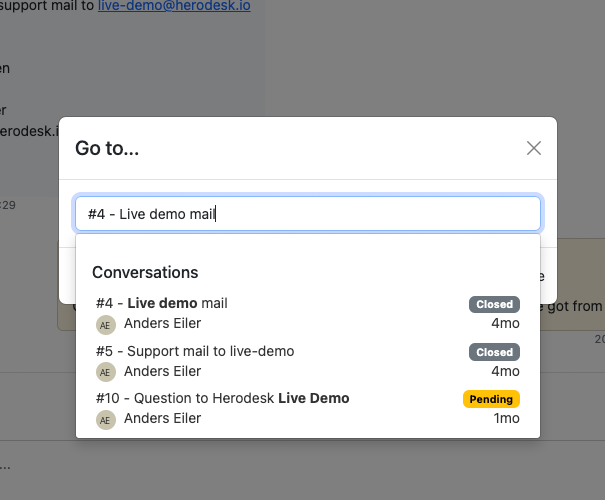Improve
Herodesk has a lot of built-in functions that are designed to support you and your team when handling customer questions. They’re all designed to make your work easier and faster.
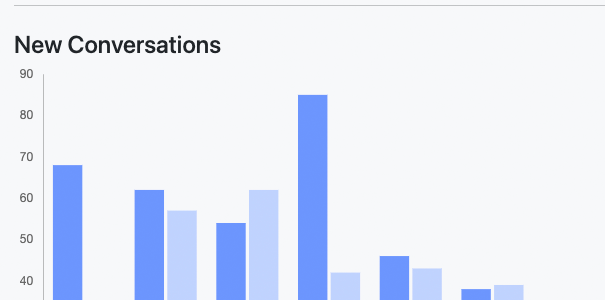
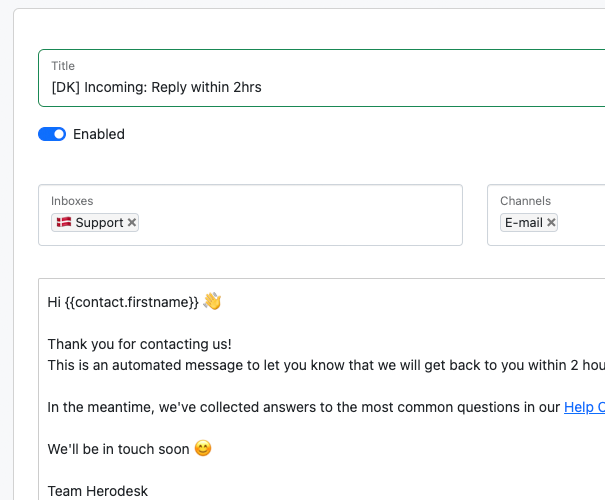
Customers get angry and frustrated whenever their expectations are not met. One of the most common cases for this is when they don’t receive a reply within the time they expect.
This is one of the most common use cases for Auto Responders.
Whenever a new conversation is started, you can configure Herodesk to send a message back to the customer automatically. This can contain anything you want. E.g. information about expected response times.
You can also set up Auto Responders to send a message when a conversation is closed. This is often used to collect customer satisfaction scores or similar.
Auto Responders can be configured for each inbox and for each channel connected to the inboxes.
Furthermore, it has built-in logic to ensure that an Auto Responder sent when a conversation is closed can only be sent once every 3rd day.
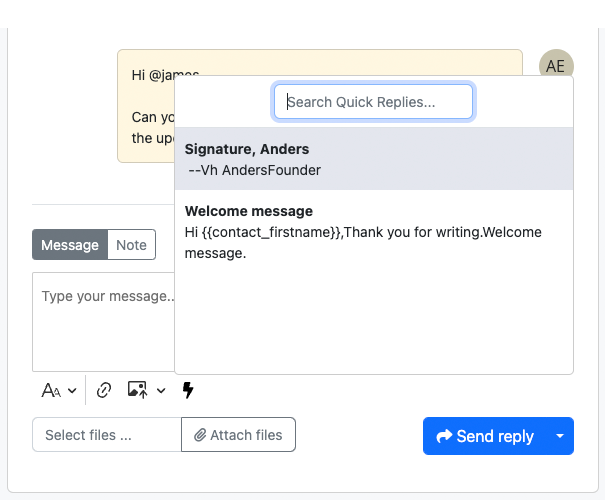
It is not uncommon for customers to ask the same or similar questions that need the same answer often. Instead of wasting a lot of time writing the same reply again and again, you can use Herodesk’s built-in feature for Quick Replies.
A Quick Reply (also sometimes called a Canned Response or Macro) is a pre-defined text that you can easily send to a customer.
If you want to speed up the work, you can use keyboard shortcuts to open the Quick Replies menu, find the one you need, insert it and send the message - all with just a few keyboard combinations. Read more about that here.
You can create as many Quick Replies as you want, and for each of them, you can decide whether it should be available to your whole team or only to you.
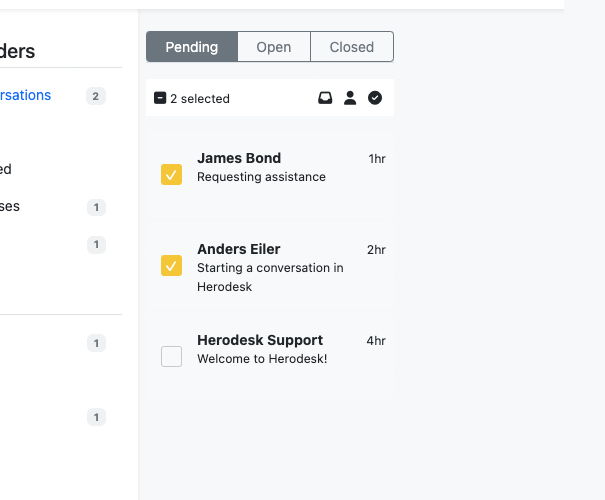
Bulk Updates make it easy to apply the same update to multiple conversations at once. That could be changes such as:
- Change status (Pending, Open, Closed, Spam)
- Move to another Inbox
- Assign conversations
Simply select all the conversations you want to update in the conversations list and apply the appropriate update.
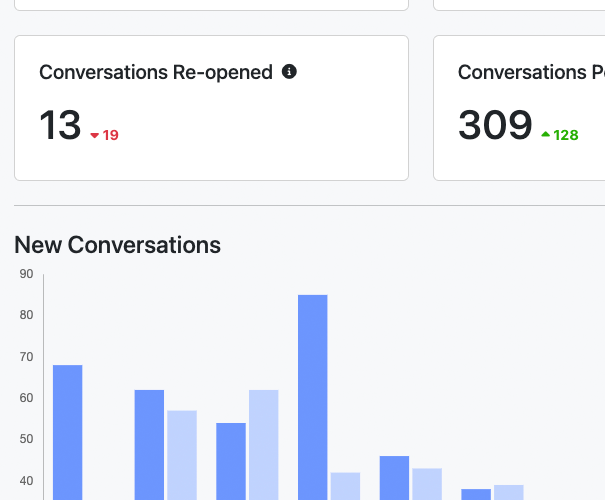
Use the built-in reports to get insights into your team's effectiveness and busyness. The different reports will provide you details about the number of conversations and messages sent and received, the time to reply and to close a conversation, and let you break it all down by inbox, channel, tags and users.
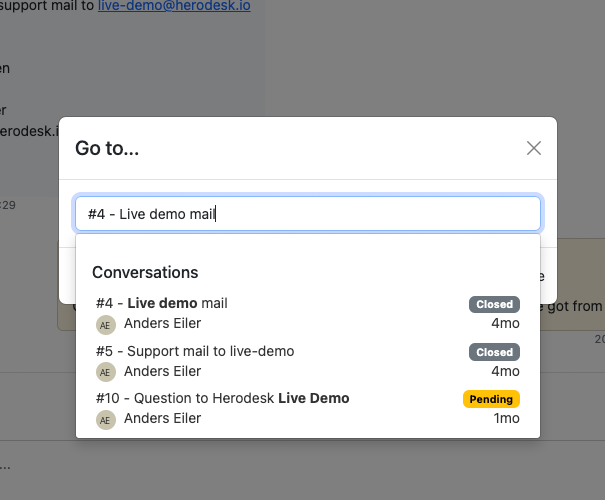
In order to let you work as quickly and efficiently as possible, Herodesk has a number of built-in tools that can help you.
Quick navigation lets you easily find and navigate to the contact or conversation you are looking for. Open it by pressing CMD + k on Mac or Ctrl + k on Windows.
There are also a number of keyboard shortcuts that can be used to speed up your daily workflow. Enter press the ? button (when not focused on the message field) or press Help -> Keyboard Shortcuts in the upper right-hand corner to open a list of all the available shortcuts.
Finally, there is an auto-save function for message drafts. As you are typing a message to a customer, Herodesk automatically saves it as a draft, so in case you navigate away from the conversation (by intention or accidentally), your draft is saved and available right where you left off when you return.